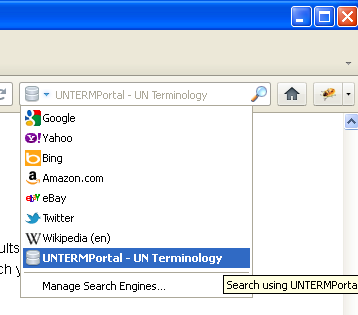Frequently asked questions about the UN terminology search portal
 Why am I seeing duplicate results?
Why am I seeing duplicate results?
For many years, different UN offices have maintained separate terminology collections. These are being brought together for the first time; the duplicates reflect concepts that were worked on over time by different teams in different locations. The ultimate purpose of the portal is to help reduce this duplication of effort and results.
Suggestion: if you want to see fewer duplicates, you can
- use filters to reduce search results for one specific search, e.g. by drilling down only in one specific database or subject, and/or
- change your personal settings (gear wheel
 in top menu ) to include or exclude certain datasets
in top menu ) to include or exclude certain datasets
 Why is the same concept sometimes translated differently in a given language on two or more records?
Why is the same concept sometimes translated differently in a given language on two or more records?
See previous question! Two teams working on the same concept over time in different parts of the world may have been using different documentary resources or may have had different approaches. The ultimate purpose of the portal is also to help reduce and resolve such discrepancies over time. We'd rather let you see various options so you can choose. Or you can use the filters and settings to reduce those options. It’s up to you!
 How does the search portal find relevant entries?
How does the search portal find relevant entries?
The search uses an "all words" search by default, matching all words in your search string against terminology entries. This means millennium development goals will match entries where all words can be found regardless of their order of occurrence (e.g. it will match "development of millennium goals", but not entries where only some of the words appear (e.g. "millennium development"). This is the preferred way, as it is specific and yields (the greatest number of) most relevant records.
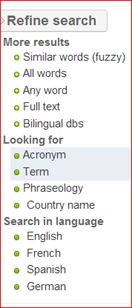 The number of search results can be easily influenced in order to provide more or fewer results, depending on the number of initial results.
Options are available in the left-hand menu in order to widen or narrow the scope of search, e.g. by searching for any words or the exact phrase.
The number of search results can be easily influenced in order to provide more or fewer results, depending on the number of initial results.
Options are available in the left-hand menu in order to widen or narrow the scope of search, e.g. by searching for any words or the exact phrase.
In addition, using the options available under Settings  the exact search behaviour can be adjusted, e.g. modifying
which fields are searched and how the search terms are matched against the content. Changes made to the settings are saved for your user account.
the exact search behaviour can be adjusted, e.g. modifying
which fields are searched and how the search terms are matched against the content. Changes made to the settings are saved for your user account.
 Why am I not getting any results?
Why am I not getting any results?
The search portal is looking for your search string only in the selected languages. Make sure to display the language that your
search terms are in! For example, make sure the French language is selected and displayed in the options available under Settings  if you are searching for Objectifs du Millénaire pour le développement.
if you are searching for Objectifs du Millénaire pour le développement.
You can also let the search portal perform "automated re-searches" in case no search results are found with the current search options. For example
if a search for "human rights watches" does normally not find any results using the "all words search", the automated re-search may try to find relevant
results by applying a stemmed search. If the automated re-search is activated, the user is notified next to the
search input field. Also, the automated re-search can easily be switched on and off in the search settings available under Settings  .
.
 There are too many search results; how can I narrow down my search?
There are too many search results; how can I narrow down my search?
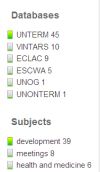 The results are presented as an aggregation of several terminology databases from various locations.
The results are presented as an aggregation of several terminology databases from various locations.
Suggestion:
You can narrow down the results by
selecting databases (e.g. UNOG), domains and/or subjects, simply by clicking on one of the entries in the menu left to the screen. The search results will be dynamically updated and you can add or remove database and
subject filters at any time. Another way is to refine the search by search type, content or language.
 What do the different search settings mean?
What do the different search settings mean?
The search portal tries to find the most relevant search results, using various algorithms. The different basic search types are
- Exact phrase search: match exactly the search query in a document - similar to a search using paraphrases in Google. E.g. "human rights" will find human rights but not rights human nor human right.
- All words search: all search terms from the search query must be present in the result, e.g. human rights watch will match watch produced for human rights
- Any words search: search terms are optional and the more search terms are present in the result the higher the result will be ranked.
Suggestion
Further options can be used to refine the exact search behaviour of the search portal.
- Fuzzy search: near matches will be included, e.g. searching for 'dveelopment' will find 'development'
- Full text search: all text fields in the records will be included in the search, e.g. notes and definitions
Display options can adjust which information is displayed, also a high accessibility mode is offered for increased readability.
- High contrast: increases contrast and font size for increased readability
- Select specific languages to search and display content
 How can I bookmark and forward searches?
How can I bookmark and forward searches?
Each search query is directly represented in the URL, therefore it is possible to simply copy the URL from the web browser and share it with others.
 Is there a search history?
Is there a search history?
As per common web standards you can retrace your steps in the search portal by simply going back and forward in your browser history. In the same way, the browser history will keep a record of all the searches which you have performed.
 How can I sort the search results alphabetically?
How can I sort the search results alphabetically?
By default search results are presented by order of relevance. By clicking on the small icon above the column of search results,
it is possible to sort the results alphabetically, according to the respective language: 
 How can I see more information about an entry?
How can I see more information about an entry?
Clicking on an entry in the search results will open a detailed view with additional information about the entry, such as source and notes. While the details
window is open, you can switch between records simply by clicking on a different English term.
Where possible, an external link  to the original record (e.g. in UNTERM or VINTARS) is provided.
You can also follow cross-references to other records within the portal.
to the original record (e.g. in UNTERM or VINTARS) is provided.
You can also follow cross-references to other records within the portal.
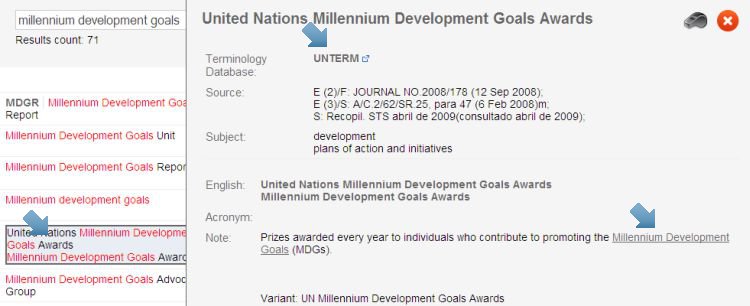
 How can I suggest a correction.
How can I suggest a correction.
You can send general feedback about the search portal and UN terminology - click on  in the menu at the top of the screen.
in the menu at the top of the screen.
Use the whistle icon  to the top and right of the screen to provide specific suggestions on items -
either based on the search results or within the detailed view of a record.
You will be asked to select the specific entry that you would like to have corrected,
and a new window will open in which you can fill in the correction and any further comments and information.
to the top and right of the screen to provide specific suggestions on items -
either based on the search results or within the detailed view of a record.
You will be asked to select the specific entry that you would like to have corrected,
and a new window will open in which you can fill in the correction and any further comments and information.
While logged in, You can also click on "Request new record" on the portal advanced home page: 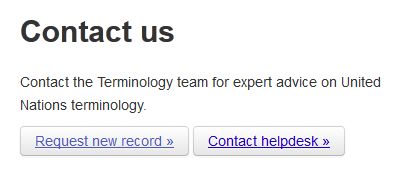
 How do I quickly access the search portal in my web browser?
How do I quickly access the search portal in my web browser?
Using the open search standard, the UNTERM search portal can be embedded in your web browser directly. Once you configure the plugin
by clicking the link to the UNTERM portal Open Search installer or add a new
search provider in the web browser configuration, you can then send search queries to the portal directly from your web browser -
in a similar way as you would e.g. for Google or Bing: